Update, 3/26/20: Google is now automatically marking businesses as “Temporarily Closed”. They’re vague on the data source, but it does seem to be pretty accurate – they accurately flagged all of UNC Libraries’ buildings with this update.
I’m a firm believer in the power of updated listings and info in Google My Business. (In 2018 I gave a talk about it at the much-missed edUi conference.) It’s usually a pretty straightforward process – you claim your buildings, update the contact info, and add your hours. At peak times of the year our info there is seen almost 1,000 times a day in search results and more than 10,000 times a day on Google Maps.
Coronavirus/COVID-19 adds some extra complexity.
Marking Your Buildings as Closed Indefinitely
At UNC Libraries we closed all our buildings last week. Google My Business simply isn’t designed to have a listing for a building that’s never open. If you just remove all your building’s hours, Google assumes this couldn’t possibly be right and then marks your building as either always open or unknown hours. Neither of which is a good thing. But even at this time of low activity we have hundreds of people per day looking at our info. I want it to be correct.
(The rest of this post assumes you’ve already claimed your locations in Google My Business. To claim, you’ll need access to a phone line at your library.)
You’ve got a couple of options:
- Eli Neiburger pointed out that you can change the name of your building to have “(CLOSED)” or something similar in it.
- Add what Google calls “Special hours” to your building, which override your default hours. In this use case, you don’t actually delete your normal hours. You just layer data that says closed on top of it.
The default UI for option 2 is unfortunately terrible. You have to deal with an awkward form over, and over, and over again, entirely based on fiddly mouse clicking. We have 12 branches listed in Google, so I’d have to enter every single day 12 times. And it looks like we’re going to be closed for quite a while. It would take hours to update via point & click.
Imagine this, but forever, times 12:
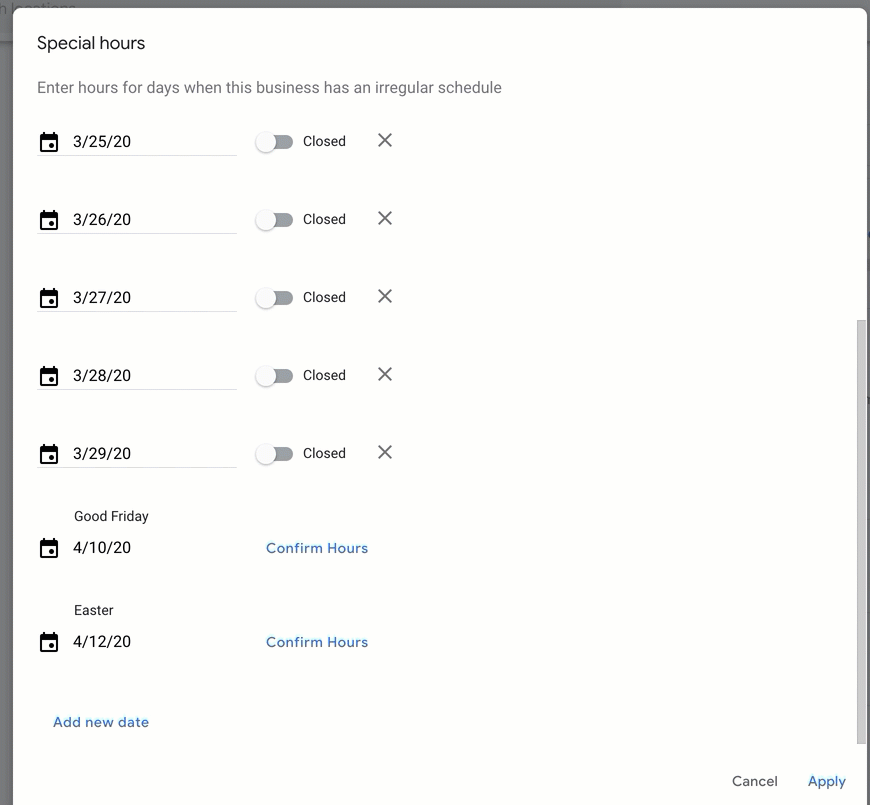
Bulk Updating Your Closed Hours
Instead, you can make use of Google’s bulk edit feature. It’s hidden and not well documented. You download a csv, edit it, and upload/import it. Done.
Steps:
- On the Google My Business page that lists all your locations, check the boxes next to every one.
- Click the Actions button.
- Select Download: Locations.
- Open the CSV, and look in column Z: “Special Hours”.
- Enter the dates you’re closed in this format, repeated as long as you want: 2020-03-21: x, 2020-03-22: x, 2020-03-23: x,
- Save the CSV.
- Back at the page you started on, where it lists all your locations, click the Add Location button and then Import Locations.
- Upload your csv.
- Google will ask you to Preview and then Apply the changes.
You’re done! sometimes google takes a couple hours to reflect the new data in public listings. If your library opens back up earlier than expected, to undo it all you just repeat the process but delete Column Z.
A Handy Data Helper
In case it saves you some time, here’s the correctly formatted dates through the end of April, formatted to paste in your own Column Z.